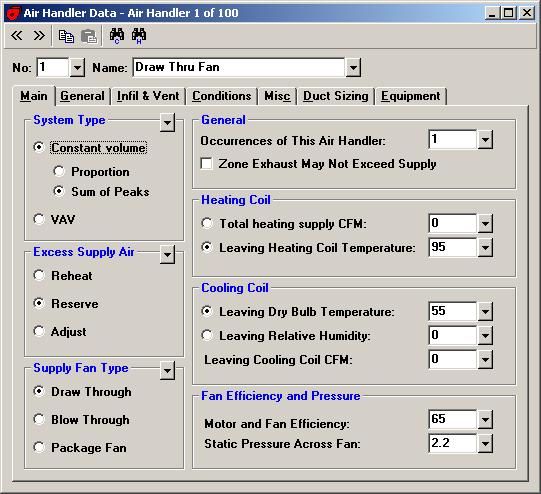推荐一款软件:Ductsize快速计算最优的管道尺寸可使用静态,等摩擦或恒速等方法。 数据可以手工完成或者通过Drawing Board或者Autodesk Buiding Systems 2005程序图形取得。 管道尺寸可以是圆形,矩形或者扁橄榄形。 新版本新特点:增加了到Autodesk Building Systems 2005的连接;增加了管道连接的树型表示法;增加了生成RTF格式或者PDF格式的报表的功能等;
推荐一款软件:
Ductsize快速计算最优的管道尺寸可使用静态,等摩擦或恒速等方法。 数据可以手工完成或者通过Drawing Board或者Autodesk Buiding Systems 2005程序图形取得。 管道尺寸可以是圆形,矩形或者扁橄榄形。
新版本新特点:
增加了到Autodesk Building Systems 2005的连接;
增加了管道连接的树型表示法;
增加了生成RTF格式或者PDF格式的报表的功能等;
使用ASHRAE和SMACNA工艺步骤要求;
可以使用英制或者米制单位;
包括用户可定义的工具条合菜单来适合你的工作风格。
Ductsize - HVAC Duct Sizing and Analysis

Duct Sizing - with Full ControlDuctsize lets you create a complete duct system from start to finish, and gives you control over every aspect of the design. You can let the program size all the ducts for you (using three different sizing methods), or enter your own sizes to analyze an existing design. Or you can do any combination of the two, where you specify the duct sizes through tight areas where there is little room for ductwork, and let the program calculate the sizes everywhere else. If you are an engineer or HVAC designer who wants to step up to the ultimate in a duct sizing program, then Ductsize is for you.
Features
- Calculates optimal air conditioning duct sizes.
- Computes round, rectangular, & flat oval duct sizes.
- Four sizing methods available: Static Regain, Equal Friction, Constant Velocity, and As Built ("Presize").
- Links to Autodesk Building Systems 2006 and 2007, AutoCAD MEP 2008 and 2009 (Static Regain version only).
- Includes a built-in fan library for noise calculations.
- Fitting Selector displays drawings of over 190 ASHRAE duct fittings, now inclding return fittings.
- Project Explorer provides a tree-style graphical representation of all trunks & runouts in the project.
- Includes Duct Connection Tree Diagram report, a concise, graphical report to give the installer.
- Both supply and return duct systems can be entered in the same project. Return-side duct system losses are automatically accounted for when calculating the supply-side duct system.
- The number of trunks & runouts is virtually unlimited.
- Calculates from manually entered data or directly from duct drawings created with Drawing Board (sold separately).
- Trunks and runouts are each given a user defined name instead of just a number. Trunk and runout names can be changed at any time.
- A virtually unlimited number of separate duct systems can be entered in a single project.
- Provides comprehensive color reports which can be printed, previewed on screen and saved to disk.
- Determines noise levels and required attenuation.
- Reports can optionally be generated as HTML file.
- Reports can optionally be generated as an RTF file (for Microsoft Word) or a PDF file (for Adobe Reader).
- Uses ASHRAE and SMACNA procedures.
- Uses either English or metric units.
- Includes customizable toolbar and menu to fit your work style.
OverviewDuctsize quickly calculates optimal duct sizes using either the static regain, equal friction, or constant velocity method. Data entry can be accomplished manually or taken graphically from either
Drawing Board or
Autodesk Building Systems 2006 or 2007, or AutoCAD MEP 2008 or 2009. Duct sizes can be calculated on a round, rectangular, and flat oval basis. Noise levels and required attenuation are printed for each runout duct. A library of fan data for noise calculations is built into the program. Ductsize allows an unlimited number of duct sections, and is suitable for both constant volume and VAV systems as diversity is accounted for. Ductsize also has an option for specifying duct height and width constraints to control sizes. This feature is also useful for analyzing problems in existing systems where the duct sizes are already specified. Ductsize is based on the design procedures given in the ASHRAE Handbook of Fundamentals and the SMACNA HVAC Systems Duct Design Manual. Important new features include a Project Explorer and corresponding report that provide a tree-style graphical representation of all trunks and runouts in the project. In addition, both supply and return duct systems can be entered in the same project.
Calculation Method The Ductsize Program is based on the design procedures given in the ASHRAE Handbook of Fundamentals, the ASHRAE Duct Fitting Database, and the SMACNA HVAC Systems Duct Design manual. The program can calculate using either the static regain, equal friction, or constant velocity methods. The user's manual gives detailed information on the exact equations used, and explains how to manually verify program results.
Program InputAll input data is checked at the time of entry so that no improper data can be entered. Four types of data are requested: general project data, system and fan data, trunk data, and runout data. The general project data includes the project name, location, client name, duct material, desired sizing method, and more. The fan system data includes the fan type, minimum and maximum allowable air velocities, desired noise levels and more. The trunk and runout data includes such information as duct length, connection numbers, material type, insulation R-values, fitting quantities, runout cfm values, and any duct height and width constraints. Optionally, input data can be taken directly from a duct drawing file created in Autodesk Building Systems 2006 or 2007, or AutoCAD MEP 2008 or 2009, or from Ductsize's own Drawing Board window.
Program OutputDuctsize provides four basic output reports: general project data, trunk and runout sizing information, and noise analysis. In addition to these reports, if you also purchase Drawing Board you can print out the floor plan view of your duct system, complete with duct and fitting names, flow arrows, and register sizes and orientation.
Link to AutoDesk Building Systems 2006 and 2007, and AutoCAD MEP 2008 and 2009 The Static Regain version of Ductsize can import duct systems from a dwg file created with Autodesk Building Systems 2006 or 2007, or AutoCAD MEP 2008 or 2009. You simply click on the main trunk of the system you want to import from the dwg, and Ductsize then imports all the duct information from that system of duct objects. Then Ductsize will calculate duct sizes and pressure loss information and automatically assign this data back to the objects on the dwg. Then you can click "Resize System" in ABS or AutoCAD MEP and it will update the drawing and redraw the ducts and fittings with the sizes that Ductsize calculated. This powerful and easy to use feature is only fully enabled in the Static Regain level of Ductsize, but is included with the Demonstration and Equal Friction versions as well in a limited form so you can try it out.
Screenshots Ducts Entered with Drawing Board
Here's a picture of a duct system being entered in Ductsize with the Drawing Board component.
Link to AutoDesk Building Systems 2006 and 2007, and AutoCAD MEP 2008 and 2009
Below is the Autodesk Building Systems program, waiting for you to select the Main Trunk for Ductsize to start its import process.
Material Database and Return Trunk Data
System Data and Project Explorer
Supply Trunk Data and Fitting Selector
[
本帖最后由 qgpei1225 于 2009-12-14 12:24 编辑 ]
 2楼
2楼
Chvac - Commercial HVAC Loads
Commercial Load Calculations Done Right
Chvac has been an industry leader in commercial load calculation software since 1979. Try Elite Software's flagship program today and see why so many professional engineers are choosing Chvac.
Features
Calculates Peak Heating & Cooling Loads
Determines Building Tonnage and Room CFM Requirements, and Runout Duct Sizes
Uses either the RTS or CLTD calculation method
Computes CFM Air Quantities With Psychrometrics
Calculates from Manually Entered Data or Directly from Floor Plans Created with Drawing Board (sold separately)
Imports and exports gbXML files
New! Allows Different Indoor Conditions for each Zone
Links with Energy Audit Program
Links with PsyChart program. The PsyChart program can import Chvac system data directly into its Air Handler Model window.
Links with HVAC Solution program.
Transfers data to the eQUEST and PowerDOE Energy Analysis Programs (more on using eQUEST with Chvac).
Allows 30 Walls, 30 Windows, and 12 Roofs per Zone
Automates Compliance with ASHRAE Standard 62
Calculates in both Metric and English Units
Converts any project from English to Metric units and vice-versa
Allows Simultaneous Infiltration and Ventilation
Calculates Runout and Main Trunk Duct Sizes
Selects Equipment from ARI/GAMA Databases
Allows Virtually Unlimited Number of Zones
Zones May be Optionally Grouped Under VAV Boxes
Prints Numerous Color Pie Charts and Bar Graphs
Creates Spreadsheet Output File
Overview
Chvac quickly and accurately calculates the maximum heating and cooling loads for commercial buildings. The cooling loads can be calculated with either the CLTD method or the new RTS (Radiant Time Series) method. The program allows an unlimited number of zones which can be grouped into as many as 100 air handling systems. Chvac automatically looks up all cooling load and correction factors necessary for computing loads. In addition, it can look up outdoor design weather data for over 2000 cities located around the world. There is also provision for editing the weather data as well as adding data for other cities. Comprehensive reports list the general project data, detailed zone loads, air handler summary loads, outside air loads, total building loads, building envelope analysis, tonnage requirements, CFM air quantities, chilled water flow rates (if applicable), and complete psychrometric data with entering and leaving coil conditions. Other outstanding features include ASHRAE Standard 62 analysis, automatic building rotation, 360 degree wall orientations, tilted glass, exterior shading, internal operating load profiles, variable indoor design temperatures, people diversity, pretreated outside air, seasonal infiltration and ventilation rates, reheat loads, duct gains and losses, and return air plenums.
Five Versions Available
There are five versions of the Chvac program; 2 zone capacity ($295), 10 zone capacity ($395), 50 zone capacity ($595), 100 zone capacity ($995), and unlimited capacity ($1495). Keep in mind that a zone is a single space or room, and that zones can be grouped into air handling systems which in turn make up the building. Zones can optionally be grouped under vav boxes as well. This allows Chvac to compute diversified peak loads at four levels in one run of the program: zone, vav box, air system, and total building. The maximum number of air handling systems allowed for any version is the number of zones allowed or 100, whichever is the lesser. Each Chvac version is exactly the same with the exception of the zone capacity and price. However, there is a generous upgrade policy. If at any time you decide to obtain a version of Chvac with greater capacity than the original one you obtained, all that is required is to pay the difference in price between the two versions.
Advanced Features
Chvac contains many, many advanced features. Here are just a few of its capabilities.
Calculates Peak Heating and Cooling Loads
Calculates Both Heating & Cooling CFM Requirements
Calculates Runout and Main Trunk Duct Sizes
Automates Compliance with ASHRAE Standard 62
Provides Overall Building Envelope Report
Creates Spreadsheet File with Calculated Results
Performs Complete Psychrometric Analysis
Prints Bar Graphs and Exploded Pie Charts
Exterior Shading Handles Overhangs, Fins, & Glass Tilt
Uses Exact ASHRAE RTS or CLTD Procedures
Built-in Design Weather Data for Hundreds of Cities
Analyzes Up to 12 Months Per Calculation
Calculates 24 Hours per Design Day
Allows Unlimited Number of Zones per Project
Zones May Be Grouped Under 100 Air Handlers
Zones May Be Optionally Grouped Under VAV Boxes
Allows 100 Walls, 100 Windows, and 100 Roofs per Zone
Allows Simultaneous Infiltration and Ventilation
Allows Different Summer and Winter Air Rates
Allows Different Indoor Conditions for each Zone
Allows 20 Master Roof Types, 20 Master Wall Types, 20 Master Partition Types, and 50 Master Glass Types
Provides a User-Defined Library of Custom Materials
Provides a List of your Favorite Materials
Allows Up to 10 Internal Operating Load Profiles
Allows Full 360 Degree Wall and Glass Orientations
Allows Glass to be titled from 0 to 180 degrees
Allows for Roof and Wall Color Effects
Provision for Both VAV and Constant Volume Systems
Proper Handling of Return Air Plenum Loads
Accounts for People Diversity in Total Building Load
Computes Supply Fan Horsepower and Heat Gains
Accounts for Both Draw-thru and Blow-thru Fans
Calculates Reheat Requirements if Necessary
Computes Supply and Return Duct Gains and Losses
Allows Direct Specification of Supply CFM Quantities
Allows Specification of Minimum Supply Air Quantities
Allows Heating Only, Cooling Only, or Both
Excess Supply Air Can be Handled as Reheat, Reserve Capacity, or by Adjusting the Leaving Coil Conditions
Leaving Coil Conditions Can be Specified with a Desired Dry Bulb Temperature or a Relative Humidity
Calculates Chilled and Hot Water Coil Flow Rates
Allows for Pretreated Outside Air
Calculates benefits of Heat Recovery Ventilators (HRV) for heating and cooling
Allows Heating and Cooling Safety Factors
Lighting & Equipment Watts along with No. of People can be Entered Directly or on a Per Square Foot Basis
Selects Equipment from the ARI/GAMA Databases
Creates Custom Sales Proposals
Creates Spreadsheet Output File
Calculation Method
Chvac performs cooling calculations using either the CLTD method or the new RTS (Radiant Time Series) method. The RTS method is described in the latest edition of the ASHRAE Handbook of Fundamentals, while the CLTD method is from earlier editions of the Handbook. The RTS method is especially accurate because it calculates the delayed effect of radiant heat gains during each of the past 24 hours in determining the current cooling load. That means, for example, that the program gives proper consideration to the effect of an external shading device that shades a window in the morning in a zone that peaks in the afternoon. The CLTD method, on the other hand, uses exact table values from the Handbook where possible, which means that you can verify the results by hand. You can actually switch back and forth between RTS and CLTD for any project. All you have to do to switch between the two methods is to enter equivalent Master Data definitions for roofs, walls and glass and then change the Cooling Calculation Method input to the other method.
Program Input
Chvac is very easy to use and includes a specific "dropdown" help window for virtually every input, including a list of choices where appropriate. The program performs extensive checks on the data you enter and alerts you to any problems that it finds, such as a wall having too much window area, or a leaving coil temperature for an air handler outside of the expected range.
Five types of data are requested: general project data, outdoor design data, building material data, air handler data, and specific zone data. The general project data includes the project and client name, designer, building opening and closing hours, internal operating load schedules, and any desired safety factors. The outdoor design data includes the summer and winter outdoor design conditions (automatically looked up for you if a city reference is given) and the desired ventilation and infiltration rates. The building material data includes the definition of master building material types for roofs, walls, partitions, glass sections, and exterior shading. A user defined material library is available for saving the data on common material types. The air handler data includes the fan and terminal type, the desired heating and cooling supply air temperatures and data for duct heat gains and losses. The zone data includes the zone name, floor length and width, number of people, equipment watts, lighting watts, external shading data, and specific roof, wall, partition, floor and glass data.
Program Output
Chvac provides several different types of reports which can be selectively previewed on screen or printed. The reports are: General Project Data, Air Handler Input Data, Zone Input Data, Detailed Project Zone Loads, Air System Zone Summary, Total Building, Air System, and Zone Load Profiles, Air System Total Load Summary, Air System Psychrometric Analysis, Psychrometric Chart, Overall Building Envelope Report, Pie Charts, Bar Graphs, and the Total Building Load Summary. Virtually all calculated data can be exported to a comma delimited text file that you can then import into your favorite spreadsheet program such as Excel.
Chvac and HVAC Solution Link
The Chvac load calc program calculates a great deal of the data needed to define a system in the HVAC Solution schematic diagramming program. Traditionally, this data has simply been transferred using a manual entry process. Now, there is an automated process whereby HVAC Solution can import all the relevant Chvac data system by system into the HVAC Solution software such that HVAC schematic diagrams are automatically generated. See a video demo of this process here and view more details on HVAC Solution here.
Links to Other Programs
Chvac not only calculates peak heating and cooling loads, it also aids in selecting HVAC equipment and analyzing building operating costs. Project data from Chvac can be exported to Elite Software's Energy Audit program as well as to the eQUEST (see more info in the next paragraph) and PowerDOE programs (in the future, we plan to also provide a link to the Energy Plus program). Export to Energy Audit when you want to analyze residential and light commercial projects, essentially any application which uses unitary HVAC equipment. Export eQUEST or PowerDOE when you want to analyze large commercial projects that require precise modeling of variable loads, equipment, operating schedules, and control schemes. For just selecting unitary HVAC equipment, use the built-in Find HVAC Equipment feature of reading equipment performance databases published by the American Refrigeration Institute (ARI) and the Gas Appliance Manufacturers Association (GAMA).
Import and Export of gbXML Files
Chvac now lets you import gbXML files from CAD drawing software such as AutoCAD MEP 2008 and many other programs. We give you extensive control over the import process, including the ability to select which spaces, walls and windows to include in the import (see screenshot below). If you are familiar with the data that CAD programs typically write to gbXML files, you know that material definitions are usually incomplete for purposes of load calculation, since they do not usually include data such as wall U-values or roof ASHRAE numbers. So on the import dialog we let you select the default definitions for each kind of master material in the project.
Using eQUEST with Chvac for LEED Certification
Using the free eQUEST program with Chvac gives you a complete load calculation and energy analysis package. First, you enter your project in Chvac and let it determine your peak loads. Then, you export an INP file from Chvac and import it into eQUEST. Then eQUEST will let you perform a detailed energy analysis. The eQUEST program can also be used to perform the calculations required for the energy portion of LEED certification, as described in an article in the September 2007 ASHRAE Journal (page 58 and following).
Drawing Board
A functional demo of Drawing Board is built into this version of Chvac. The built-in demo version of Drawing Board allows you to draw and save floor plans of unlimited size, but HVAC calculations can only be made for two zones of the floor plan.
Update Information
Chvac users with earlier versions can update to version 7 for a substantial discount off the full purchase price. If you have Chvac version 6.01 through 6.04 it is VERY IMPORTANT that you first download and install the final revision of 6.04 before installing version 7. The final version of 6.04 includes changes that prevent you from mistakenly opening a project file in the wrong version of the program.
New Features in Version 7
The following new features were added to version 7 that were not in version 6.
RTS Calculation Method: You can now select to use either the CLTD method or the new Radiant Time Series (RTS) method for calculating cooling loads. The RTS method is found in the latest ASHRAE Handbook of Fundamentals and is very accurate because it calculates the delayed effect of radiant heat gains during each of the past 24 hours on the current cooling load. You can easily switch back and forth between the two methods simply by entering equivalent master roof, wall and glass data on the Master Data window for both methods.
Easier and Better Glass Definitions: Now you can enter the width and height dimensions for each window or skylight rather than having to enter them for the master glass and then figure out the correct quantity to enter on the Zone Data window. The Room Construction value of Light, Medium or Heavy required for each glass in the CLTD method is now automatically assigned based on the selection you make for the entire zone in the new Zone Type input.
Individual Ground Reflectance Values: You can enter a different ground reflectance for each component rather than having only one value for the whole project, which makes the results more accurate because different exposures around a building are likely to have different ground reflectances. Because the RTS method requires this input for roofs and walls, each roof and wall now has a Ground Reflectance input, which makes it so each skylight and window is automatically assigned a ground reflectance value that is appropriate for its exposure.
Glass Number of Occurrences: You only have to enter data once for a window or skylight that occurs multiple times in the same wall or roof.
Floor Slab Coefficient for Each Zone: You can now enter the floor slab coefficient for each zone rather than having to use the same value for the whole project.
Easier to Use Zone Data Window: The Zone Data window has been redesigned to make it easier to enter all the data. You can change the number of visible roofs, walls and glass by clicking the plus and minus buttons next to each group's scrollbar. Pressing Enter when on the last visible row of a component now makes the components scroll down by one so you can enter another item of the same type. If the Type input of a component is set to zero, pressing Enter moves the cursor to the next group of inputs. All the important data is now on two tabs instead of three.
More Roofs, Walls and Glass per Zone: We've more than doubled the allowed number of roofs, walls and glass you can enter for a zone.
Zone Notes: You can save as many notes about a zone as you want in the new "Notes About This Zone" input on the Zone Data window.
Easier Weather Data Selection: Both the Weather Database and the Indoor/Outdoor Design windows now let you select a city from a single dropdown list that shows all cities in the database.
Easier Weather Database Editing: It is now much easier to edit and add cities in the redesigned Weather Database window.
Screen shots
Comprehensive Air Handler Data
Runout and Main Trunk Duct Sizing
Built-in Custom and Favorite Material Lists
Easy Zone Data Entry
All Types of Exterior Shading
Import and Export of gbXML Files
Drawing Board Window
Chvac includes a Drawing Board window, which operates at the demo level until you purchase a separate license for Drawing Board. The Drawing Board window enables you to enter your room data by simply drawing the floor plan on the screen. Below is a screen shot showing a floor plan created from within Chvac.
回复
 3楼
3楼
Screen shots Comprehensive Air Handler Data
Runout and Main Trunk Duct Sizing
Built-in Custom and Favorite Material Lists
Easy Zone Data Entry
All Types of Exterior Shading
Import and Export of gbXML Files
Drawing Board Window
Chvac includes a
Drawing Board window, which operates at the demo level until you purchase a separate license for Drawing Board. The Drawing Board window enables you to enter your room data by simply drawing the floor plan on the screen. Below is a screen shot showing a floor plan created from within Chvac.
回复
 4楼
4楼
谢谢楼主推荐的软件,不过这个软件有没有中文版的?
回复
 5楼
5楼
目前没有中文版的
我安装了,还在研究中:lol
回复
 6楼
6楼
到哪里去下啊?好像收费的啊
回复
 7楼
7楼
我还在试用。
网址自己根据名字可以找到的
回复
 8楼
8楼
试用版啊?看起来还不普及嘛
回复